Local Lead Generation: Strategies, Tools & Tips for Small Businesses


Local lead generation is the process of identifying and nurturing potential customers within a specific geographic area. Unlike broader digital marketing strategies that cast a wide net, local lead gen focuses on targeting individuals and businesses in a particular city, region, or neighbourhood. This targeted approach allows businesses to connect with prospects who are more likely to convert into customers due to their proximity and local relevance.
Lead generation websites, or lead gen sites, play a crucial role in capturing local business leads. These sites are designed to attract potential customers through relevant content, compelling offers, and clear calls to action. By providing valuable information and incentives, lead generation sites encourage visitors to submit their contact information, enabling businesses to follow up and convert them into clients.
Starting a lead generation business requires careful planning and execution. To begin, you’ll need to choose a business structure, such as a sole proprietorship, partnership, or limited liability company (LLC), and register your business with the appropriate state and local authorities. You’ll also need to obtain any necessary licenses and permits, depending on your location and the nature of your services.
Next, conduct thorough market research to identify your niche and define your unique selling proposition. Consider factors such as your target audience, their pain points, and the competition in your chosen market. By specializing in a specific industry or geographic area, you can differentiate yourself from competitors and attract clients who are looking for your unique expertise.
A successful lead generation website must be user-friendly, visually appealing, and optimized for conversion. Key features and functionalities to include are:
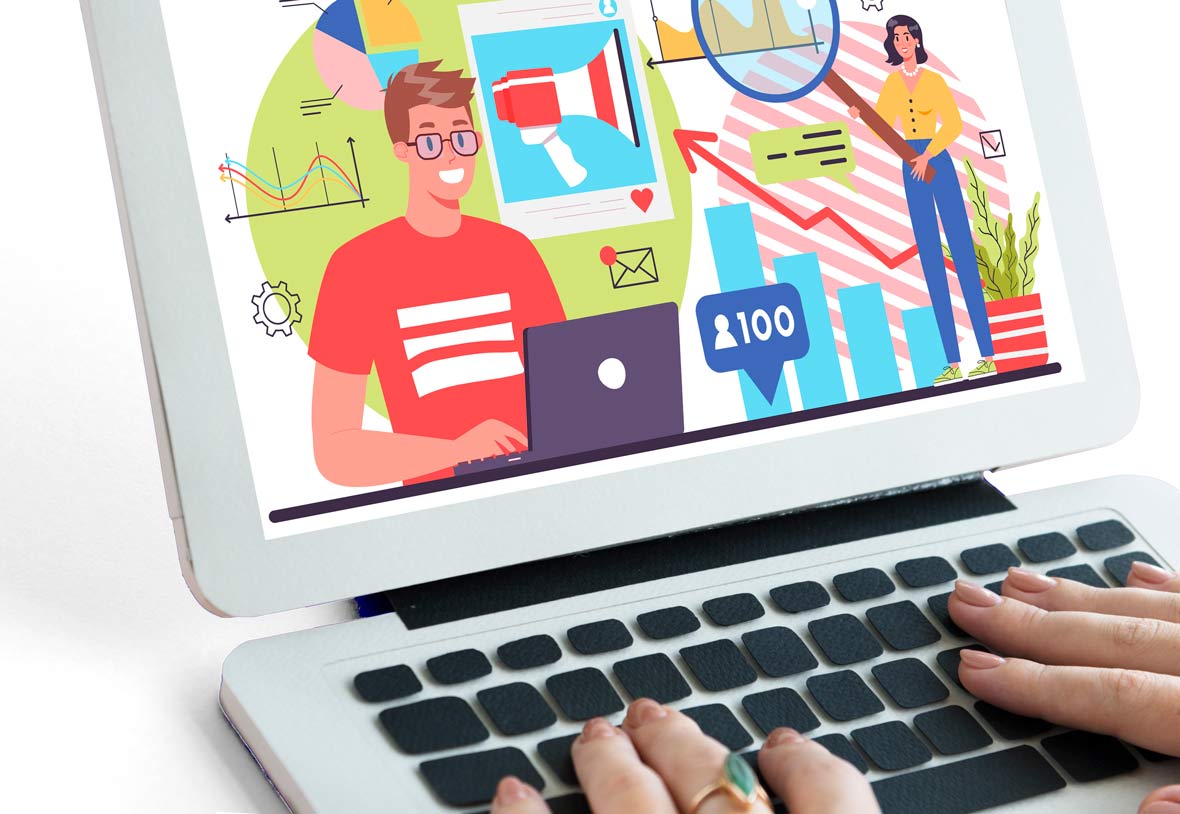
For those looking to jumpstart their lead generation business, purchasing an existing lead generation website for sale can be a viable option. However, it’s essential to conduct due diligence and carefully evaluate the site’s performance, reputation, and potential for growth before making a decision.
To acquire top local leads, businesses must employ a combination of strategic marketing approaches. Local search engine optimization (SEO) is a critical component, as it helps businesses rank higher in local search results and attract more qualified traffic. This involves optimizing website content, meta tags, and business listings for relevant local keywords and phrases.
Building and managing local citations is another key strategy for enhancing online visibility and credibility. Citations refer to online mentions of a business’s name, address, and phone number (NAP) on directories, review sites, and other web pages. Consistent and accurate citations across multiple platforms can improve search engine rankings and make it easier for potential customers to find and contact the business.
While some marketers may rely on “spraying and praying,” blasting generic messages to a broad audience, targeted and personalized marketing tends to yield better results. By segmenting leads based on factors such as demographics, interests, and behaviour, businesses can craft more relevant and compelling messaging that resonates with their ideal customers.
Once you’ve generated a steady stream of quality leads, it’s time to monetize your efforts by selling leads to local businesses. To package and sell leads effectively, consider offering different tiers of service based on the quantity, quality, and exclusivity of the leads provided. For example, you might offer a basic package with a set number of leads per month, as well as premium options with higher volumes, more detailed lead information, or guaranteed exclusivity.
When setting prices for your leads, consider factors such as the average customer lifetime value in your target industry, the competition in your market, and the perceived value of your leads. Be sure to clearly communicate your pricing and contract terms to potential clients, and be willing to negotiate where appropriate.
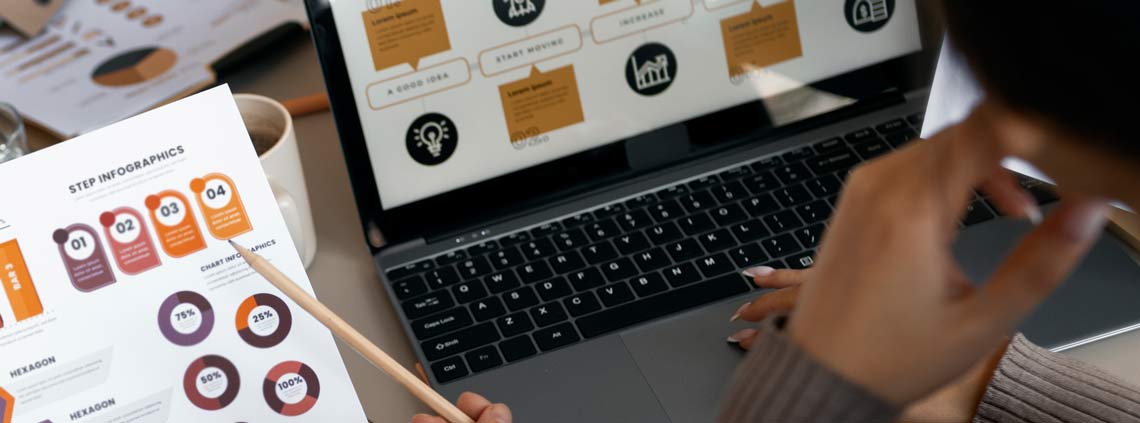
To build long-term relationships with local businesses, focus on delivering consistent, high-quality leads and providing exceptional customer service. Regularly check in with clients to gather feedback, address concerns, and explore opportunities for additional services or upsells.
Quality content is the foundation of any successful lead-generation strategy. By creating informative, engaging, and shareable content, businesses can attract and nurture leads at every stage of the buyer’s journey. However, producing high-quality content consistently can be a challenge, especially for small businesses with limited resources.
One solution is to hire quality content writers on a freelance or part-time basis. While some may be tempted to work with cheap article writers or cheap content writers to minimize costs, investing in skilled professionals who can create compelling, well-researched content is essential for establishing credibility and engaging potential leads.
In addition to professional content, user-generated content (UGC) can be a powerful tool for building trust and engagement with potential leads. Encourage customers to leave reviews, share photos, provide testimonials, and showcase this content on your lead gen sites and social media channels. The advantages of user-generated content include social proof, authenticity, and cost-effectiveness, as it leverages the experiences and opinions of real customers to validate your business’s quality and reliability in the eyes of potential leads.

As mentioned earlier, citations play a crucial role in local lead generation by improving online visibility and credibility. To build and manage citations effectively, start by claiming and optimizing your business listings on major platforms such as Google My Business, Yelp, and industry-specific directories.
Ensure that your NAP information is accurate and consistent across all listings, as discrepancies can confuse potential leads and negatively impact your search engine rankings. Monitor your citations regularly for any changes or inaccuracies, and promptly address any issues that arise.
When selecting citation sites, prioritize those with high domain authority, relevance to your industry, and local focus. In addition to general directories, seek out niche-specific and local citation opportunities to further boost your visibility and credibility among your target audience.
As your lead generation business grows, it’s essential to develop strategies for scaling sustainably and efficiently. One approach is to diversify your lead generation channels, exploring new platforms and tactics to reach a broader audience. For example, you might expand into social media advertising, host webinars or events, or partner with complementary businesses for cross-promotion opportunities.
Another key to scaling is leveraging technology and automation to streamline your operations and increase productivity. Invest in tools such as customer relationship management (CRM) software, marketing automation platforms, and analytics dashboards to help you manage leads, personalize communication, and track performance metrics.
As you scale, it’s also important to build a strong team of skilled professionals to support your growth. Hire specialists in areas such as sales, marketing, and operations, and provide ongoing training and development opportunities to keep your team engaged and motivated.
Like any business, lead generation comes with its share of challenges and potential pitfalls. Some common issues include:
To navigate these challenges successfully, it’s essential to stay informed about industry trends, best practices, and emerging technologies. Attend conferences, join online communities, and invest in continuous learning and professional development to stay ahead of the curve.
Additionally, be proactive in addressing potential issues before they escalate. Regularly review your lead generation processes and performance metrics, and be willing to adapt your strategies as needed. Communicate openly and honestly with clients about any challenges or setbacks, and work collaboratively to find solutions and maintain strong relationships.
Starting and growing a successful local lead-generation business requires a combination of strategic planning, targeted marketing, and continuous optimization. By understanding the foundations of local lead generation, building effective lead gen sites, and harnessing the power of quality content and citations, entrepreneurs can create a thriving business that delivers value to both clients and consumers.
As you embark on your lead generation journey, remember to stay focused on your goals, adapt to changing market conditions, and prioritize the needs of your target audience. With dedication, persistence, and a commitment to excellence, you can build a lead-generation empire that stands the test of time. Whether you’re exploring how to start a lead generation business, looking for a lead generation website for sale, or seeking guidance on how to start a lead generation business, the strategies and insights outlined in this guide will help you navigate the complex world of local lead gen and achieve lasting success.